How To Take High-Quality Screenshots In The Sims 4
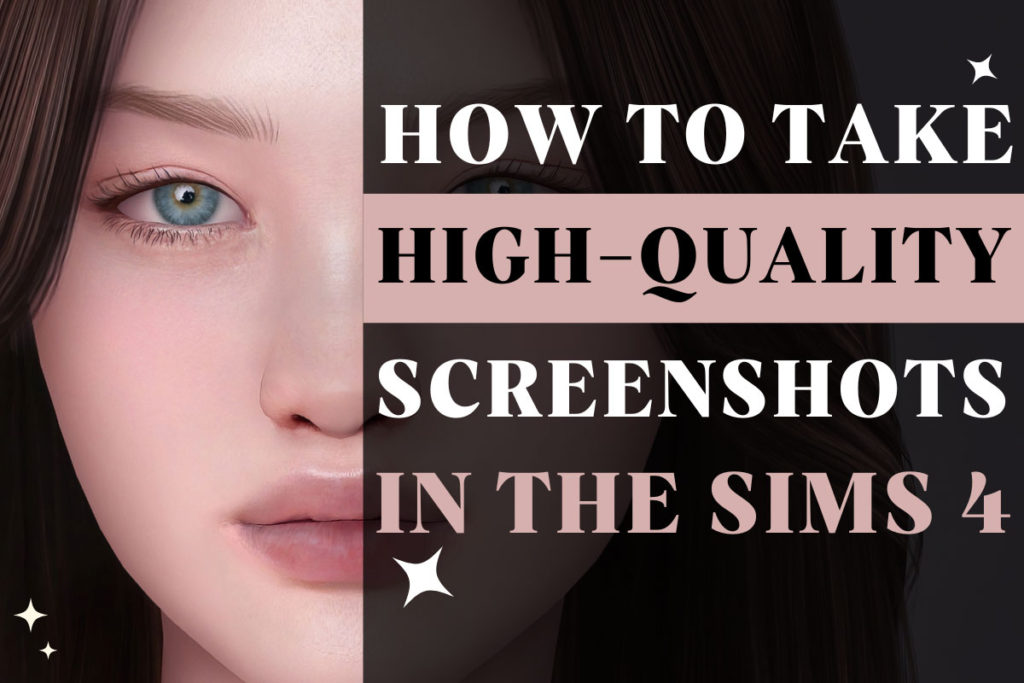
If you enjoy taking screenshots in The Sims 4, you may have noticed that the image quality isn’t always great. Fortunately, with the help of some mods and programs, you can make your screenshots look perfect.
HQ Mod
The HQ Mod is a mod that increases the texture resolution of the game, making everything appear sharper and more detailed. It is especially useful for taking high-quality screenshots, as it can remove pixelation and blur. Check out this link for all the info on how to install it.
Lighting
Another essential aspect of taking high-quality screens is lighting. You’ll need to play around with different types of lights like candles, spotlights, and ceiling lights to create the ideal ambiance for your pics. You can create a kind of photo studio room and experiment with light positions, brightness, intensity, and lighting colors until you get the desired result.
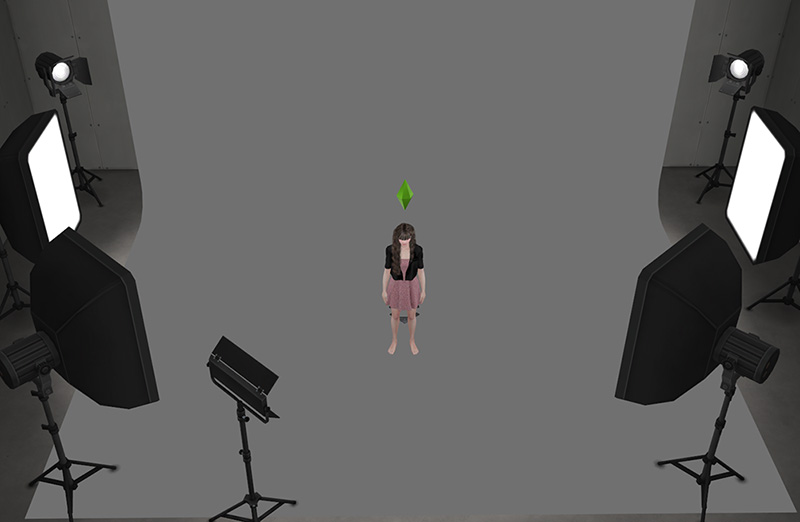
You can find some pre-made photo rooms in the Sims 4 gallery using hashtags like #photoroom, #poseroom, or #photoshoot.
But if you want to create your own room I would recommend using this backdrop if you want to have a solid color background. I use it often for my portrait screens and pose previews.
Better In-Game Lighting Mod
The Better In-Game Lighting Mod by northernsiberiawinds is a must-have for any Sims 4 player who wants to enhance the lighting in their game. This mod has a darker and brighter version (with 10 options each) that improves the lighting in your game, making it look much more vibrant and bright. The good thing is that this mod doesn’t affect the performance of the game.
SRWE program
Additionally, you can use a program called SRWE (Screen Resolution Windowed). This program allows you to adjust the size and resolution of your game window. You can take screenshots at a higher resolution than your monitor can display, resulting in sharper and more detailed images. Here is a helpful video tutorial by foursims explaining how to use this program.
Reshade
Reshade is a post-processing tool that enhances the graphics of games. It can add effects like improved lighting, better color contrast, and depth of field to your game. You can also find many presets made by other creators to use in your game. I don’t use it myself because I prefer to edit my pics manually but if you don’t want to spend much time editing your screens, it’s really useful, just keep in mind that it may affect your game performance. Here is a detailed video tutorial made by MissLollypopSims on how to install Reshade.
Topaz DeNoise AI
I also use Topaz Denoise AI to remove any noise or graininess from my pics, especially if I take really close-up screens of my sims. This program uses artificial intelligence to remove noise while retaining details, resulting in a much cleaner and crisper image. This is especially useful for content creators who want their screenshots to look perfect.

Leave a Reply